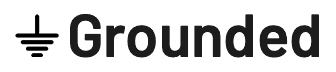Several months ago, I decided to build my own smart home controller. In Part 1 of this series, I detailed the process for setting up the Smart Home Respository.
In this post, I'll cover setting up the Gateway.
This post does duplicate much of the instructions I've provided in the Rosie-Gateway repo, though I wil provide a bit more context and explanation for those of you who like a bit more prose with your software setup instructions.
This is a longer, but skimmable post. I've even included a handy TOC for the jump-arounders among you:
- Rosie Architecture
- Role of the Gateway
- Installing Node RED
- Installing Mosquitto
- Installing Telegraf
- Auto-Starting Services
Rosie Architecture
The Rosie system, as I'm calling it now, consists of two major pieces of hardware in your home:
- A Gateway, which facilitates all messages from and communication between connected devices
- A Repository, which handles data storage, events and vizualizations
Role of the Gateway
The Gateway is the brain of the home and its central to its function. As much as possible in my home, I want to minimize direct chatter between devices (and chatter to the cloud, but this is not always possible with 3rd party smart devices) and ensure that the gateway orchestrates everything in my home.
On the hardware side, the choice of hardware is largely up to you, though I recommend a device that supports a variety of communication protocols to ensure that you can support a broad number of devices. Alternatively, you can grab a Pi 2 or Pi 3 and add hats or your own add-ons to expand support, but for my initial prototypes I decided to use the Samsung Artik 5 which supports WiFi, BLE, ZigBee, ZWave, Thread and SigFox.
On the software side, the Rosie Gateway relies on three software packages to do its work:
All of the packages below were installed on a Samsung Artik 5, which runs Fedora 22. If you're using a Raspberry Pi, the instructions will be similar, but you'll use apt-get for installing packages as opposed to dnf. If you're using another board or computer, modify the instructions below to fit your OS's package manager.
Installing Node RED
At the moment, Rosie relies on Node RED as the development tool and engine for workflows around my smart home. This tool, which was incubated in the IBM Emerging Tech group, is a great way to construct and visualize interactions with and messages between devices. There's a lot of out of the box functionality, and a ton of plugins (distrubted via npm) and sample flows contributed by the community.
I have my gripes with Node RED, and I expect we'll either fork it or replace it with something else moving forward, but its been a great tool for getting started with our smart home MVP.
Also, getting it up and running is simple...
-
Update your package manager (dnf in the case of Fedora) to ensure you have the last package list
$ dnf update
You might find some instructions online that tell you to use yum on Fedora. yum has been deprecated, so while still works on Fedora 22, it redirects to dnf automatically.
-
Install node & npm
$ dnf install node $ dnf install npm -
Install node-red
$ npm install -g node-red -
Start node-red (as a background process) and make sure everything runs fine
$ node-red &
If everything works, your terminal should display a message with the ip address and port (1833 is the default) Node RED is running on. Open a browser window and behold the new brain of your smart home.
Instaling Mosquitto
Mosquitto is an open source utility that facilitates publishing and subscribing to MQTT messages. MQTT messages are common in IoT environments because the payload is small and the pub-sub API is easy to configure. Node RED supports MQTT out of the box, and I'll be using it for all of the custom sensors in my house.
Assuming you've already installed node-red as listed above, installing mosquitto is simple
$ dnf install mosquitto
Now, run mosquitto as a background process to make sure that things are ok.
$ mosquitto &
If everything works, you should get an ip address and port for the MQTT server running on your gateway. To test it out, you can set up a subscription and send a sample message:
mosquito_sub –d –t msq_test
Now, open up a separate tab in the same directory and send a message:
mosquito_pub –d –t mqtt_test –m “Hello Rosie"
If everything works, you should see a "Hello Rosie" message in the terminal window where you subscbived to messages.
Installing Telegraf
The final piece of software I'm running on my gateway is an optional one, but important nevertheless. It's a tool called Telegraf from the folks at InfluxData. Telegraf is a utility that can automatically capture and stream messages into InfluxDB (and other systems), which I'm as the data storage system on my Repository.
I'm running Telegraf on both my Gateway and Repository to collect server metrics (disk, diskio, memory, etc) about each system and stream them into InfluxDB. This allows me to monitor the brain of my smart home, and even include it in Node RED based workflows for managing my setup.
As an ARM-based system, the installation process for Telegraf on the Artik is a bit different than other Fedora-based (RedHat or CentOS) devices.
To collect server stats from the gateway, you'll need to install telegraf.
cd ~
wget https://dl.influxdata.com/telegraf/releases/telegraf-0.13.1-1_linux_armhf.tar.gz
tar xvfz telegraf-0.13.1-1_linux_armhf.tar.gz
cd telegraf-0.13.1-1
Once you've installed Telegraf, you'll need to modify the telegraf.conf file to log to the remote InfluxDB instance on your Repository.
Note: If you've not yet completed the Repository setup steps do that first and then return to complete configuring Telegraf on your gateway.
Open the telegraf.conf file for editing
vi etc/telegraf/telegraf.conf
On line 60 (:60), set the hostname to your gateway named
hostname = "Rosie-Gateway"
On line 74 (:74), set the urls value to the IP address of your repository server
urls = ["http://10.171.5.129:8086"]
On line 76 (:76), set the database value to the same database you're using for repository statistics (default is telegraf)
database = "telegraf"
On line 82 (:82), set the retention_policy value.
Every InfluxDB database has one or more rentention policies that dictate how long data is stored before deletion. On my repository, I have a few policies, one that keeps data for two days and one for two weeks. Since I only want server data for heartbeat purposes, and it logs frequently, I'll use a shorter policy.
For more information on creating retention policies in InfluxDB see this article.
## Retention policy to write to.
retention_policy = "two_days_only"
On lines 89 and 90, set the user name, set the username and password for your InfluxDB instance
username = "admin"
password = "admin"
Hit the ESC key and type wq! to save your changes.
To ensure that everything is working, run telegraf with the recently edited config file:
~/telegraf-0.13.1-1/usr/bin/telegraf -config ~/telegraf-0.13.1-1/etc/telegraf/telegraf.conf
Auto-starting services
Once you've installed node-red, mosquitto and Telegraf on your Gateway, you'll want to configure them to auto-run when you hub starts up.
Auto-starting node-red
First, create a new file named nodered at /etc/init.d/ and change permissions on the file to enable execution
$ mkdir /etc/init.d/nodered
$ chmod 755 /etc/init.d/nodered
Download this init.d script for node-red and copy it into the file you created in the last step. Alternatively, you can copy the code below. If you download the file linked, be sure to
change the first uncommented line from USER=pi to USER=root.
#! /bin/sh
# Starts and stops Node-RED
# /etc/init.d/nodered
### BEGIN INIT INFO
# Provides: node-red
# Required-Start: $syslog
# Required-Stop: $syslog
# Default-Start: 2 3 4 5
# Default-Stop: 0 1 6
# Short-Description: Node-RED initialisation
### END INIT INFO
# Can be downloaded and installed in one go by using this command
# sudo wget -O /tmp/download https://gist.github.com/bigmonkeyboy/9962293/download && sudo tar -zxf /tmp/download --strip-components 1 -C /etc/init.d && sudo chmod 755 /etc/init.d/nodered && sudo update-rc.d nodered defaults
# This runs as the user called pi - please change as you require
USER=root
# The log is written to here - please make sure your user has write permissions.
LOG=/var/log/node-red.log
#Load up node red when called
case "$1" in
start)
if pgrep ^node-red$ > /dev/null
then
echo "Node-RED already running."
else
echo "Starting Node-Red.."
touch $LOG
chown $USER:$USER $LOG
echo "" >> $LOG
echo "Node-RED service start: "$(date) >> $LOG
# su -l $USER -c "cd ~/.node-red && screen -dmS red node-red-pi --max-old-space-size=128"
# or
su -l $USER -c "node-red-pi --max-old-space-size=128 -u ~/.node-red >> $LOG &"
echo "Logging to "$LOG
fi
;;
stop)
echo "Stopping Node-Red.."
# su -l $USER -c "screen -S red -X quit"
# or
pkill -SIGINT ^node-red$
sleep 2
echo "" >> $LOG
echo "Node-RED service stop: "$(date) >> $LOG
;;
restart)
echo "Restarting Node-Red.."
$0 stop
sleep 2
$0 start
echo "Restarted."
;;
*)
echo "Usage: $0 {start|stop|restart}"
exit 1
esac
Use chkconfig to modify runlevel settings on the nodered service
$ chkconfig --add nodered
$ chkconfig --level 2345 nodeted on
Start the service to make sure everything worked
/etc/rc.d/init.d/nodered start
Auto-starting mosquitto
Create a conf file basd on the preinstalled example file
mv /etc/mosquitto/mosquitto.conf.example /etc/mosquitto/mosquitto.conf
Use the systemd utility to enable and start the service
systemctl enable mosquitto.service
systemctl start mosquitto.service
Auto-starting Telegraf
Create a service file in the Systemd folder.
touch /usr/lib/systemd/system/telegraf.service
If the file already exists, skip to the next step.
Open the file for editing and paste the following
[Unit]
Description=The plugin-driven server agent for reporting metrics into InfluxDB
Documentation=https://github.com/influxdata/telegraf
After=network.target
[Service]
EnvironmentFile=-/etc/default/telegraf
User=root
Environment='STDOUT=/var/log/telegraf/telegraf.log'
Environment='STDERR=/var/log/telegraf/telegraf.log'
ExecStart=/bin/sh -c "exec ~/telegraf-0.13.1-1/usr/bin/telegraf -config ~/telegraf-0.13.1-1/etc/telegraf/telegraf.conf ${TELEGRAF_OPTS} >>${STDOUT} 2>>${STDERR}"
ExecReload=/bin/kill -HUP $MAINPID
Restart=on-failure
KillMode=control-group
[Install]
WantedBy=multi-user.target
Alias=telegraf.service
Finally, reload the systemd daemon and start the service
systemctl daemon-reload
systemctl enable telegraf
systemctl start telegraf
And that's that! You now have a smart home gateway, ready to facilitate all of your futuristic interactions!